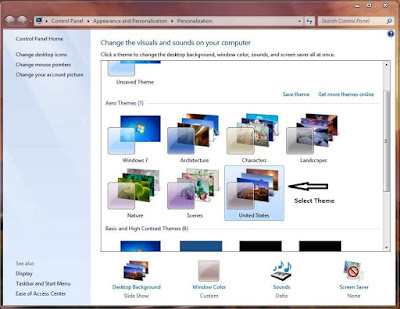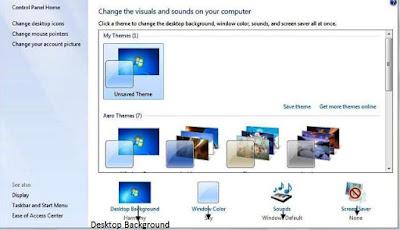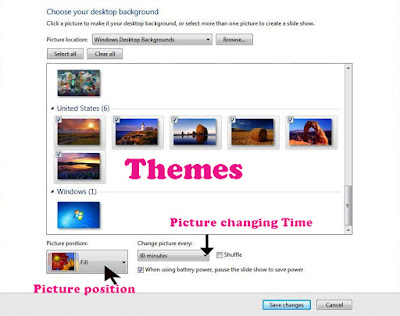Changing the desktop background
Personalize is the display options which can change the desktop background on the desktop screen option. To change the desktop background, follow the given steps. You want to keep changes on the desktop background then following steps.
2. Select the personalize option and then click the option.
3. Automatically it display the window on the screen which is shown below.
5.Automatically It apply the theme on the desktop screen.
How to choose the desktop background
Here The following steps how to select/choose the desktop background on the desktop screen.
1. Right click on the mouse pointer in the desktop screen.
2. Click on the personalize option then a window appear.
3. Select the desktop background option in the personalize settings which is shown below.
4. Double click on the desktop background then all window themes will be appear.
1. Right click on the mouse pointer in the desktop screen.
2. Click on the personalize option then a window appear.
3. Select the desktop background option in the personalize settings which is shown below.
4. Double click on the desktop background then all window themes will be appear.
5. Select any one of the theme and click the save changes.
6. You can select the picture position on the screen like Fill, Fit, Stretch, Title, Center.
7. You can select and change the picture changing time like 1 min, 5 Min, 10 min, 30 min, and 1 hr.
8. Finally click the save changes button.