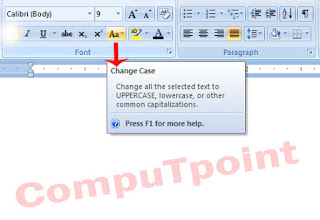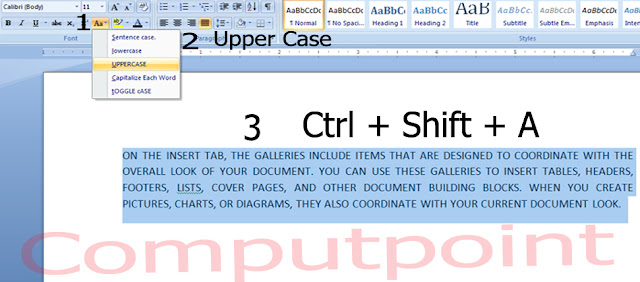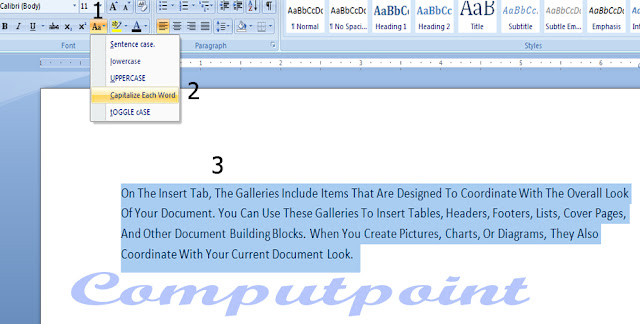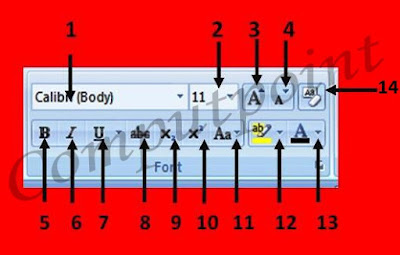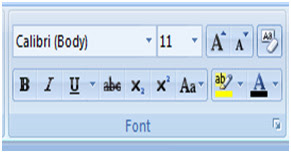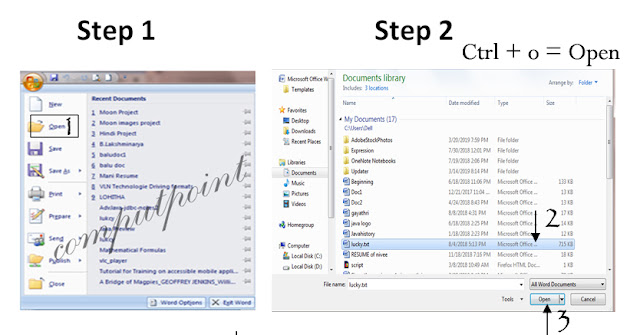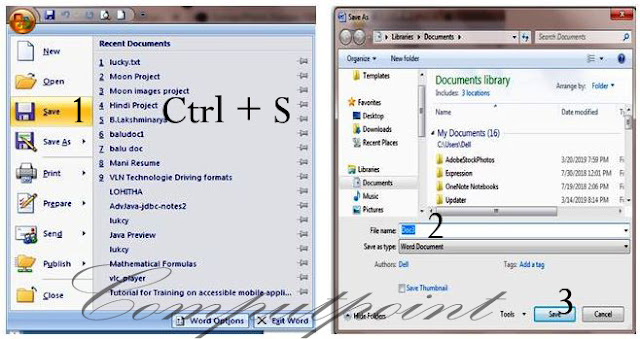Change Case
Change case is one of the tool in ms word. which is used to change all the selected text to Uppercase, Lowercase, Toggle-Case, or other common capitalization. which is shown in the below image.
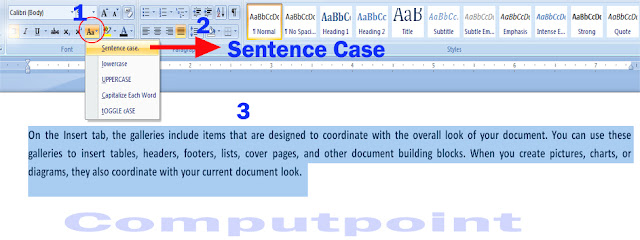
Change case is one of the tool in ms word. which is used to change all the selected text to Uppercase, Lowercase, Toggle-Case, or other common capitalization. which is shown in the below image.
Change Case can be classified into five types they are:
- Sentence Case
- Lower Case
- Upper Case
- Toggle Case
- Capitalization
➧Sentence-Case : Sentence Case is one of the option on change case tool in ms word. which is used to change the sentence case i.e first letter of the paragraph is capital letter. which is shown in the below image.
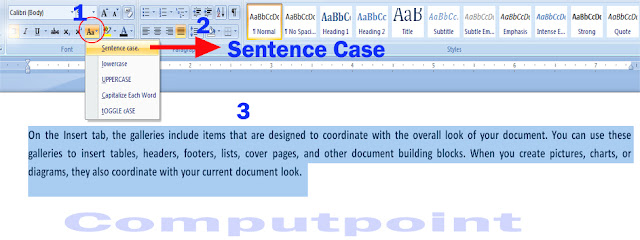
- First, we take an simple paragraph sentence and select it.
- Click on the Change case tool on the right side option bar.
- Select the Sentence Case option.
- Automatically it changes into the sentence case which is shown as above image.
➧Lower-Case : Lower Case is one of the option on Change Case tool in ms word. Which is used to change the sentence into Lower Case i.e first letter of the paragraph is small letter. which is shown in the below image.
- First we take an sample paragraph sentence and select it.
- Click on the Change Case tool on the right side option bar.
- Select the Lower Case Option.
- Automatically it changes into Lower Case which is shown as above image.
➧Upper Case: Upper-case is one of the option on change case tool in ms word. Which is used to change all the letter into Capital letters. Which is shown as in the below image.
- First, We take an sample paragraph sentence and select it.
- Click on the Change Case tool on the right side option bar.
- Select the Upper case option .
- Automatically all letter will be changed into capital Letters which is shown as like above image.
➧Capitalized Each Word : Capitalized each word is one of the option on change case tool in ms word. Which is used to change all the first letter of word as capital which is shown as below image.
- First,We take an sample paragraph sentence and select it.
- Click on the Change Case tool on the right side option bar.
- Select the Capitalize Each Word option.
- Automatically it changes the Capitalize the each word which is shown as a above image.
➧Toggle Case : Toggle Case is one of the option on change case tool. Which is used to change the first letter of the word is small which is shown as below image.