Sort By
Sort by is one of the option in the desktop screen which is used to display the arrangement of icons in the form of Names, Size, Item Type, Date Modified. These are all the options used to store the icons in the proper way.
In Sort by option are classified into again 4 types. They are:
1. Names
2. Size
3. Item Type
4. Date Modified
Name:- Name is one of the option in Sort by menu which is used to arranging the icons in the form of Alphabetically. Here how to use and display the Name Option on desktop icon that which is shown in the below Steps.
1. Right Click on the mouse pointer in the screen.
2. Click on the Sort by menu and select the name option .
3. Its automatically all the icons should be arranged/ placed in the form of alphabetical .
4. Here when we click the name option, the first default icons must be arranged then after software's, folder or files placed later. which is shown as below image.
Size:- Size is one of the option in sort by menu which is used to arranging the icons in the form of Memory Size. Here how to use and display the size option in the desktop screen which is shown in the below steps.
1. Right click on the mouse pointer in the desktop screen.
2. Click on the Sort by menu and select the Size option .
3. Its automatically all the icons should be arranging/Placed in the form of Memory Size.
4. Here we click on the size option, The icons should be arranged as memory size that means if any file or folder have contain more memory size then that file will be placed at first.
Item Type:- Item Type is one of the option in the sort by menu which is used to arranging the icons in the Item type. Here how to use to display the Item type option in the desktop screen which is shown in the below steps.
1. Right click on the mouse pointer in the desktop screen.
2. Click on the Sort by menu and select the Item Type option.
3. Its automatically all the icons are arranged / placed in the form of Item Type which is shown in the below image.
Date Modified :- Date modified is one of the option in the sort by menu which is used to arranged / placed the icons in the form of Date Order form. Here how to use and display the date modified option in the desktop screen which is shown below steps.
1. Right click on the mouse pointer in the desktop screen.
2. Click on the Sort by menu and select the date modified option.
3. Its automatically all the icons are arranged / placed in the form of Date Order.
4. When we click on the date modified option then icons should be placed on date wise menu which is shown in the below images.
Refresh
Refresh is the one of the menu option in the desktop screen which is used to display the Refresh the icons . Suppose if we are doing the different of operations in the computer then we want go for first operation that time operation could not work properly. So that time we must have REFRESH the computer by using the refresh option. which is shown in the below image.
1. Right click on the mouse pointer in the desktop screen.
2. Click on the Sort by menu and select the Size option .
3. Its automatically all the icons should be arranging/Placed in the form of Memory Size.
4. Here we click on the size option, The icons should be arranged as memory size that means if any file or folder have contain more memory size then that file will be placed at first.
Item Type:- Item Type is one of the option in the sort by menu which is used to arranging the icons in the Item type. Here how to use to display the Item type option in the desktop screen which is shown in the below steps.
1. Right click on the mouse pointer in the desktop screen.
2. Click on the Sort by menu and select the Item Type option.
3. Its automatically all the icons are arranged / placed in the form of Item Type which is shown in the below image.
Date Modified :- Date modified is one of the option in the sort by menu which is used to arranged / placed the icons in the form of Date Order form. Here how to use and display the date modified option in the desktop screen which is shown below steps.
1. Right click on the mouse pointer in the desktop screen.
2. Click on the Sort by menu and select the date modified option.
3. Its automatically all the icons are arranged / placed in the form of Date Order.
4. When we click on the date modified option then icons should be placed on date wise menu which is shown in the below images.
Refresh
Refresh is the one of the menu option in the desktop screen which is used to display the Refresh the icons . Suppose if we are doing the different of operations in the computer then we want go for first operation that time operation could not work properly. So that time we must have REFRESH the computer by using the refresh option. which is shown in the below image.

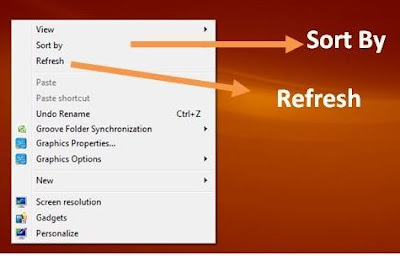


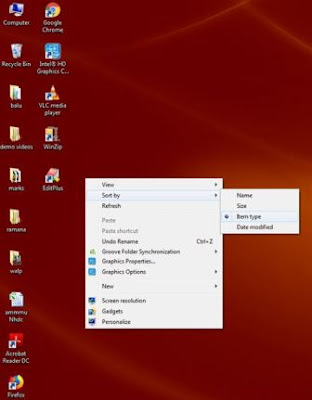

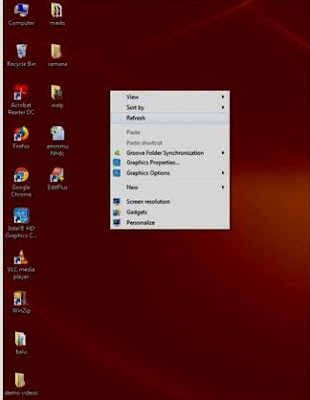
No comments:
Post a Comment