Font Alignments in Ms Word
A font alignment is one of the tools and options in Ms-Office. The word font alignment indicates that how to set the text alignment in a document. It May Includes the Letters, Symbols, Characters, Paragraph and Numbers etc.
Ex:~ ,` ! @, A B C D E F , 1 2 3 4 5 6. Computpoint etc.
The below examples are the text alignment tools which is to be set the font settings in a document which is shown below image.
For example Bold , Italic , Underline , Font setting, Font Size, Increment, Decrement, Clear Format, Strike Off, Sub script, Super Script, Sentence Case..
The Font alignments can be classified into different types They are:
- Font Face
- Font Size
- Increment
- Decrement
- B (Bold)
- I (Italic)
- U (Under Line)
- Strike Off
- Sub Script
- Super Script
- Sentence Case
- Text Highlight Colors
- Font Colors
- Click on the font face tool (OR) CTRL + Shift + F short cut key.
- Tap the option button on right side bar and display the different font style.
- Select the particular option of the font style.
- Automatically it changes the font style which is shown as above image.
➧ Font Size: Font size is one of the tool in font setting option. Which is used to change the font size option. Its start from 11 pt to 70 pt range which is shown as below image.
- Click on the font size Tool Option. By Default it contains 11 pt and put the values up to 70 pt range.
- Tap the option button on the right side bar.
- Select the particular font size from 11 to 70 range.
- Automatically the font size is changed which is shown like as above image.
- Write a sample text on a blank page like Computpoint.
- Click on the Increment tool (Ctrl + Shift + > ) / Decrement tool (Ctrl + Shift + <) short cut keys.
- Then automatically font size is increasing / decreasing which is shown above image.
- First, write a sample text on a page and select it through the mouse.
- Click on the B (Ctrl + B) , I (Ctrl + I) , U (Ctrl + U) Tools as like a image.
- Automatically the font text is changed.
- First, we write a sample text page like Computpoint and select it through the mouse.
- Click on the Strike Through tool option as like shown on the above image.
- Automatically, it draws a line through a middle on the text.

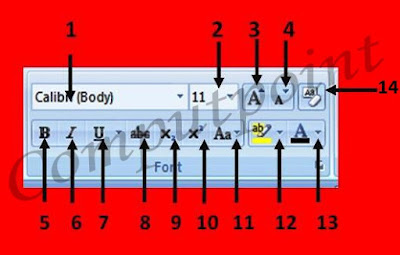






Nice
ReplyDelete