Keyboard and their Functions
➨ Keyboard is one of the hardware component and also a input device. A computer keyboard is very much using like a typing writer keyboard.
➨ If you are writing a letter or calculating numerical data then your keyboard is the main way to enter the information in to your computer.
➨ Did you know that ?. You can also use your keyboard in control on your computer. Here you can learn some simple keyboard commands which can help you work more efficiently. This post updates the basics of keyboard operation in the below pictures.
How the keys are Organised
The keys on your keyboard can be classified can be divided into the several based on the functions. thy are:
1 .Function Keys
2. Control Keys
3. Numerical keys
4. Navigation Keys
5.Typing Keys.
5.Typing Keys.
➧ Function Keys:
Functions keys are used to perform the specific task on computer which will conjunction with CTRL & ALT keys. It can be labels as F1, F2 , F3 , upto F12 which can be shown in the below image.
Functions keys are used to perform the specific task on computer which will conjunction with CTRL & ALT keys. It can be labels as F1, F2 , F3 , upto F12 which can be shown in the below image.
ESC Key in the upper left corner keys which will used to close any menus options on computer. Example if you click the Window Button then you want to close menu and press ESC key.
- F1 key is used for help options whatever you want information from the computer.
- F2 Key is used for rename the folder name or file name.
- F3 key is used for search folder or document.
- F4 Key is used for display the location of the file.
- F5 Key is used for the Refresh the page.
- F6 Key is used for Cycle the Tab.
- F10 key is used for active the Menu Bar in a folder.
- F11 key is used for display between the full screen and normal screen in browser.
➧ Typing Keys:
➨ When ever you need to type something in a program, email message, or text box, you will see a cursor or blinking an vertical line (|) this is a cursor also called as insertion point.
➨ It shows that the where text you type will begin. You can move the cursor by clicking desired path with the mouse or by using the navigation keys as shown in the above image.
➨ Some of the keys can also added to letters, numerical, punctuation marks, and symbols and typing keys like Shift, Caps Lock, Tab, Enter, Space bar, and Backspace which is show in the below images.
Control keys are used for the conjunction with other keys to perform the various function working. So some of the keys are CTRL, ALT, Window Button which is shown in the above image.
Ctrl Key is used for the conjunction with the other keys to perform various function. (Like Ctrl + S save the document in the Ms-Word).
Windows Key woks like pressing the Start Button on the computer screen.
ALT Key is used for another helper key used in conjunction with other keys.
Some Of the Useful Short Cut keys
➥ Window Key = Open the Start menu.
➥ ESC Key = Close the menu bar.
➥ Alt+Tab = Switch between the open windows.
➥ Alt + F4 = Close the windows.
➥ Ctrl + A = Select all the data.
➥ Ctrl + S = Save the file or document.
➥ Ctrl + C = Copy the file or document.
➥ Ctrl + X = Cut the data.
➥ Ctrl + V = Paste the data.
➥ Ctrl + Z = Undo .
➧ Navigation Key:
The Navigation keys is used to move the cursor and around in document and web pages which is shown in the below image.
➥ Arrow Keys : Used for move the cursor the document and scroll the web pages .
➥ Home : Used for move the cursor to starting line or begging of a line of text .
➥ End : Used for move the cursor to the end of a line .
➥ Page up : Used for move the page from down to up.
➥ Page Down : Used for move the page from up to down.
➥ Delete : Delete the file or document.
➥ Insert : When typing to over the words you have already typed .
➥ Prnt Scrn : Used to Print the screen of any thing in the computer.
➥ Scroll Lock : Used to lock the screen page.
➥ Pause Break : Used to pause or break in page.
➧ Numerical keys:
Numerical keypad shows the number like 0 to 9 which i sued for the calculating addition, subtraction, multiplication, division, etc. we can also use the navigation number by using the number such as 4 & 6 are left and right direction , 8 & 2 are the bottom and up direction which is shown in the below image.
In the above image 3 yellow indications shows about on Num Lock, Caps Lock, Scroll Lock.
➨ When ever you need to type something in a program, email message, or text box, you will see a cursor or blinking an vertical line (|) this is a cursor also called as insertion point.
➨ It shows that the where text you type will begin. You can move the cursor by clicking desired path with the mouse or by using the navigation keys as shown in the above image.
➨ Some of the keys can also added to letters, numerical, punctuation marks, and symbols and typing keys like Shift, Caps Lock, Tab, Enter, Space bar, and Backspace which is show in the below images.
- Caps Lock Key is used in the typing text. While pressing this key once will make all letter capitalized . Press again this key for turn off the caps lock .
- Shift Key is used for combination of letters with any letter you type an Upper case or Capital Words.
- Tab Key is used for creating 3 to 4 space gap between the letter at a time.
- Space Bar Key is used for creating a one space gap between the words.
- Back Space Key is used for remove the space of before the cursor.
- Enter Key is used for the go to next line in the document.
Control keys are used for the conjunction with other keys to perform the various function working. So some of the keys are CTRL, ALT, Window Button which is shown in the above image.
Ctrl Key is used for the conjunction with the other keys to perform various function. (Like Ctrl + S save the document in the Ms-Word).
Windows Key woks like pressing the Start Button on the computer screen.
ALT Key is used for another helper key used in conjunction with other keys.
Some Of the Useful Short Cut keys
➥ Window Key = Open the Start menu.
➥ ESC Key = Close the menu bar.
➥ Alt+Tab = Switch between the open windows.
➥ Alt + F4 = Close the windows.
➥ Ctrl + A = Select all the data.
➥ Ctrl + S = Save the file or document.
➥ Ctrl + C = Copy the file or document.
➥ Ctrl + X = Cut the data.
➥ Ctrl + V = Paste the data.
➥ Ctrl + Z = Undo .
➧ Navigation Key:
The Navigation keys is used to move the cursor and around in document and web pages which is shown in the below image.
➥ Arrow Keys : Used for move the cursor the document and scroll the web pages .
➥ Home : Used for move the cursor to starting line or begging of a line of text .
➥ End : Used for move the cursor to the end of a line .
➥ Page up : Used for move the page from down to up.
➥ Page Down : Used for move the page from up to down.
➥ Delete : Delete the file or document.
➥ Insert : When typing to over the words you have already typed .
➥ Prnt Scrn : Used to Print the screen of any thing in the computer.
➥ Scroll Lock : Used to lock the screen page.
➥ Pause Break : Used to pause or break in page.
➧ Numerical keys:
Numerical keypad shows the number like 0 to 9 which i sued for the calculating addition, subtraction, multiplication, division, etc. we can also use the navigation number by using the number such as 4 & 6 are left and right direction , 8 & 2 are the bottom and up direction which is shown in the below image.
In the above image 3 yellow indications shows about on Num Lock, Caps Lock, Scroll Lock.

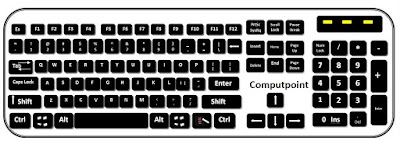
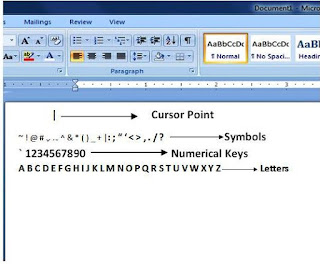



No comments:
Post a Comment